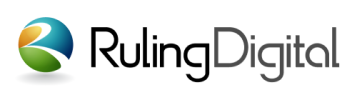Content: Creating AD Banner
Click on the Content Section from Orbit Bar
Hover the mouse over AD Banner and click on All
Click on the New Banner Button at the bottom right corner
Enter the Banner name
The admin can set the interval, speed and size of the banner as per his requirement
Select the relevant category or create a new one
Select the effect (admin can preview different effects and select accordingly)
Click on the submit button
Hover your mouse over the title of the banner and select add image
Click on the add button at the bottom right corner
Click on the select image button, choose the relevant file
Enter the title, start & End Date
Select the Link Open Type
(whether to open in the current page or in new window)
Select preferred language(the image will be only seen in the selected language)
Enter the image Description
Click on the submit button
Click on add button to further add images to the banner
| Creating AD Banner |